- (0)20 3929 9046 (sales only)
September 2024 – What’s new?
Updates for students
1. We now autosave student results
Focus on Sound now autosaves student test results. This means that even if a student doesn’t complete a test or lesson, both teacher and student will be able to view pages seen and/or results for test questions completed.
2. Students can hand in work more easily
In lessons, we have removed the ‘End Lesson’ button, which students previously had to click on to submit their work and save results. Your admin system will register the assignment as complete or ‘handed in’ when the student clicks on the final button in the last section of the lesson. This will usually be the red ‘Continue lesson’ button, depending on the lesson structure and components.
The student will see the following message when their work has been submitted:

3. Students can resume partially completed lessons
We have introduced the option for students to ‘Resume later’ between sections in a lesson. This means if they have, for example, read the Dictionary term section but want to come back to the test later, they can click on ‘Resume later’ on the test title page.
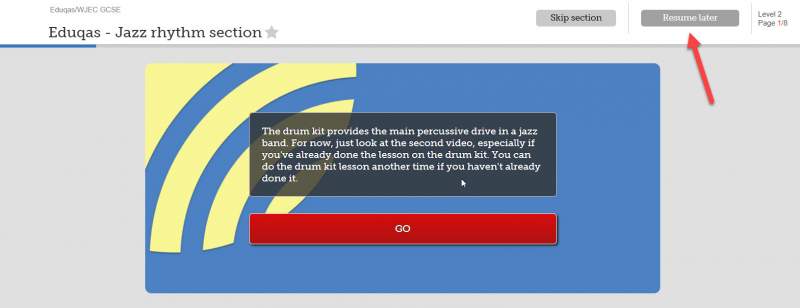
When they next return to the assignment, either via a link or directly within the platform, they can choose from ‘Restart assignment' or ‘Resume assignment’ – the latter to pick up where they left off.
PLEASE NOTE: This only works for complete sections – i.e. students cannot resume in the middle of reading a term or taking a test (this function would be incompatible with our popular randomisation feature).
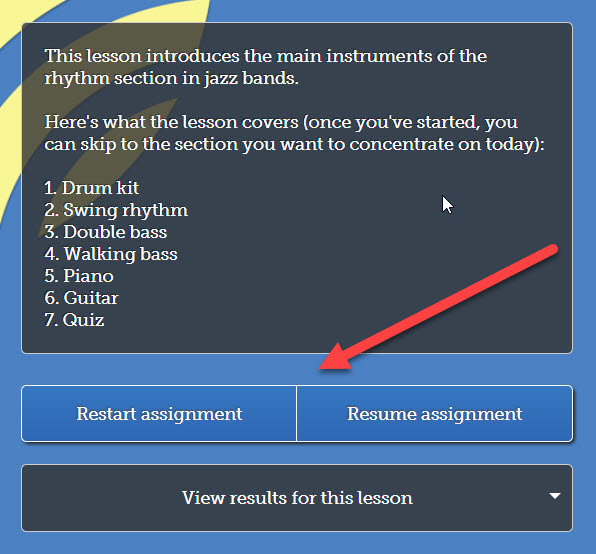
Students on the Focus on Sound admin system can see coloured dots to show whether a lesson is partially (orange) or fully (green) completed in My Class.
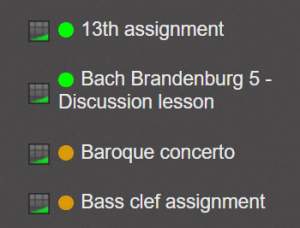
Updates for teachers
1. We’ve made it easier to set work
In the My School area, Custom lessons, Custom tests and Custom content are now My assignments, My tests and My content. As before, resources created in these areas will be visible and accessible to other teachers in your school.
In My assignments, you can choose between ‘Build my own’ (previously ‘Custom lesson’) and ‘Use existing lesson’. This tool has the following updates:
- Syncs with either Microsoft Teams or Google Classroom by default.
- Teachers using the Focus on Sound admin system no longer have to set notifications for students as a separate action. Notifications are sent by default when setting assignments.
- Option to add assignment to individual classes or an entire year group (see below).
- The default start date is now today’s date (not tomorrow’s date, as previously). It may take up to 5 minutes for the assignment to appear in Teams/GC.
- Click ‘Set assignment’ (formerly ‘Publish’) to set the assignment for your selected class(es).
Add an assignment to an entire year group
To add an assignment to an entire year group, select the box outside of the class tick boxes:
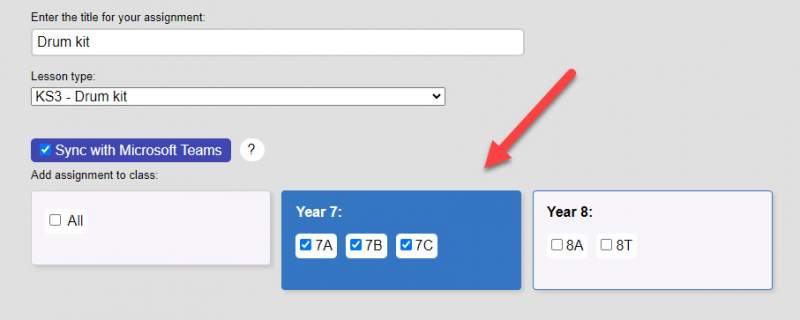
2. You can create a new assignment in just 3 clicks
You can now find the button ‘Create assignment’ throughout the Dictionary, Tests and Lessons areas (the button is green for Google Classroom users). In as few as 3 clicks, you can create an assignment for your class from the resource you are viewing.
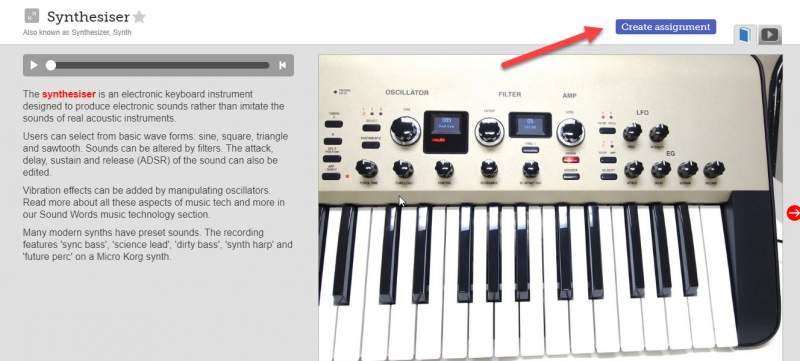
Simply click ‘Create assignment’, which automatically creates a new assignment for you in ‘My assignments’ (in the My School area). Choose the class, edit Start date and/or End date if needed, and hit ‘Set assignment’. There is also the option to input introductory text and add more sections.
PLEASE NOTE: This replaces the Share button for Teams and GC schools, which is no longer supported by those providers.