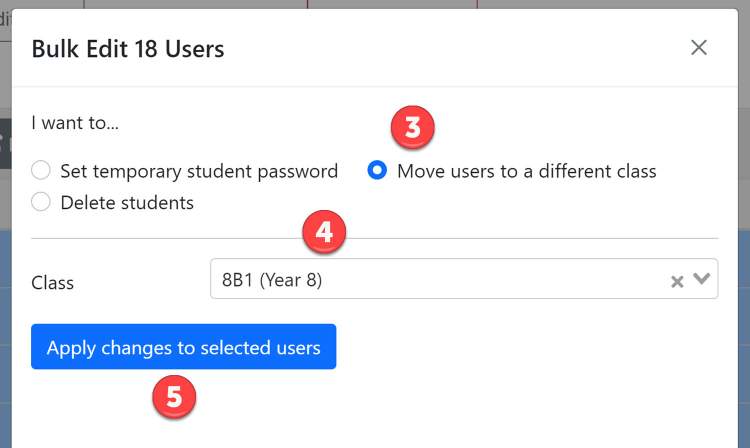- (0)203 423 5326 (sales only)
Moving and deleting students for new academic year
Focus on Sound Admin System only
A typical situation in a UK school will involve students leaving Yr 11, Yr 7 and 8 moving up a year and Yr 9 students mainly stopping music but some going on to do GCSE.
This is the best course of action:
- Delete all the students who have left from the yr 11 class (see below)
- Move yr 10 students to the yr 11 class
- Select yr 9 students continuing to GCSE and move them (see below) to the yr 10 class
- Delete the rest of the yr 9 students who have stopped music study and delete them all (see below)
- Move yr 8 students to yr 9 classes
- Move yr 7 students to yr 8 classes
- Do a bulk import for new yr 7 classes
Deleting students from a class
- Go to the Admin section
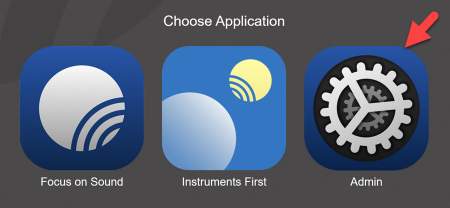
- Choose the Classes menu
- Find the class you want to clear the students from (it's also possible to delete the class name with all the students)
- Select the students you wish to delete - this will delete them from the school, not just the class
- Click Bulk Edit
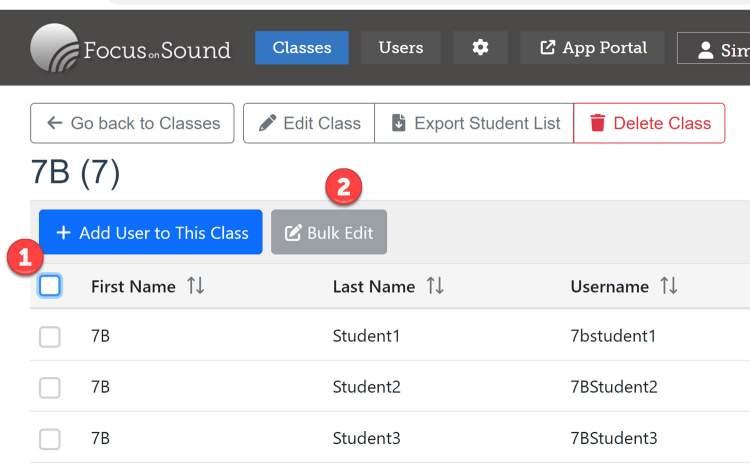
- Choose students to delete
- Click the delete selected students button
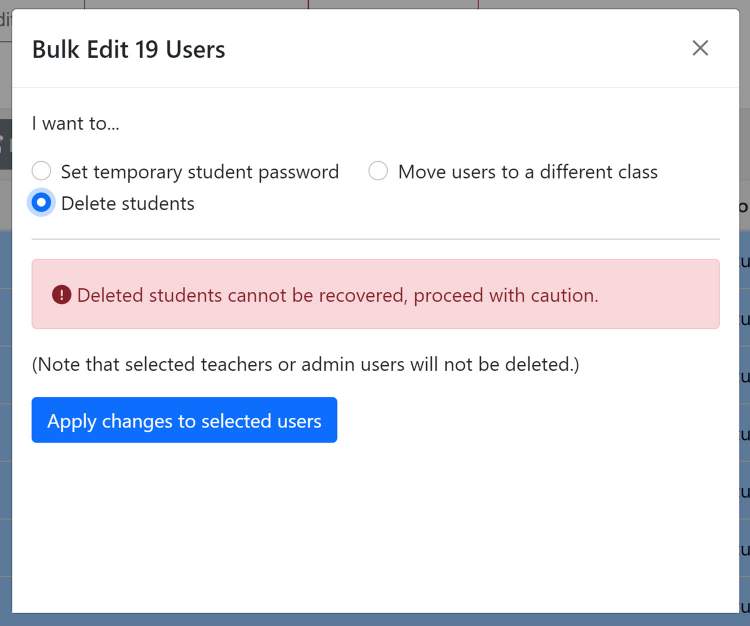
Move students to a different class
- Create a new class name if required
- Select the class and students as shown above
- Click 'Move users to a different class