- (0)20 3929 9046 (sales only)
Getting started with Focus on Sound
Teachers only
For logging on information, please go here
To set up users, please go to the admin page here
Using Focus on Sound
1. Log on to Focus on Sound at the portal
2. Choose the program (only if you have subscriptions for other programs like Instruments First)
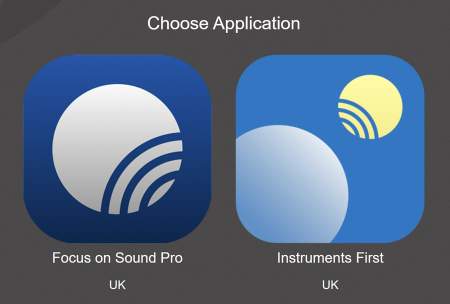
3. Look at the Dictionary
If you're in the main Focus on Sound program, there are two separate sections, Instruments and Sound Words. Try clicking these buttons at the top to see the difference.
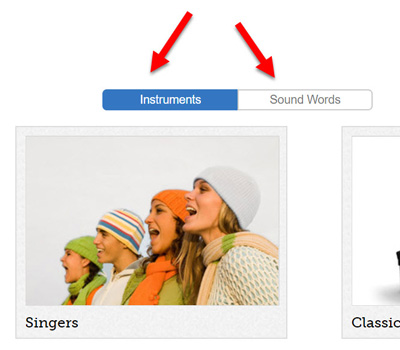
If you have the Pro version you'll also see a My Content button for the content you create yourself.
4. Look at the Tests button
Notice that this too has two main sections: Instruments and Sound Words. The tests in this section involve random identification of instruments and terms, as well as fixed tests and discussion/writing tests. Each time you take the random tests it will be different. Questions are chosen at random.
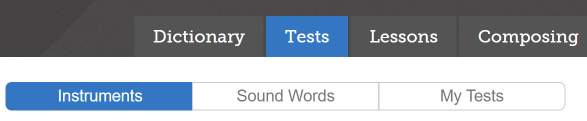
If you have the Pro version you'll also see a button called My Tests (tests you have created yourself).
5. Look at Lessons and Composing sections
Notice that these sections aren't split into two or three sections. Lessons and Composing lessons combine elements from the dictionaries and listening tests with other activities. Most lessons contain groups of sections.
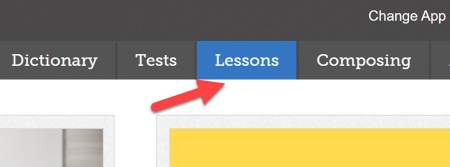
6. Look at the Results tab.
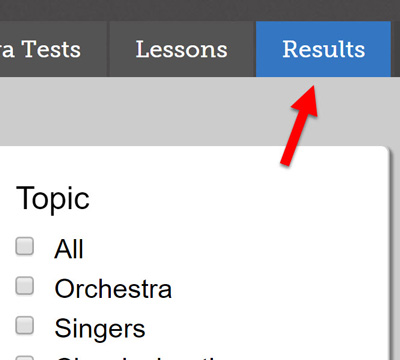
You won't be able to use this button until you have set up some classes. Trial users won't be able to do this.
If you don't see classes and students you have added, you may need to log out and then in again.
7. Look at the other buttons
Take a quick look at the small buttons at the top. The bell icon will show in red if there's a new message from us to you. The font size button is very useful in the dictionary section and the tests. You won't see the button in the Results page.

8. Setting homework
Remember that our user pages cover most of the questions you are likely to have. There are sections on