- (0)203 423 5326 (sales only)
Microsoft Teams
Set-up for Focus on Sound
Setting up is actually best done by music teachers as you need to be attached to classes to set everything up.
All IT will need to do is give permission - they should go here.
Otherwise, if the classes have been set up in a standard way recognised by Microsoft Graph (almost all will have been these days), there is nothing that IT has to do! If there still seem to be problems with the system recognising classes, IT would need to be directed to this page.
Logging on
Please go here
Classes
You'll need to ensure you have classes in the school Teams system first. Your IT department should have set these up for you already and should be able to help you with any queries. There's more specialist information for IT staff here.
If you want to set Teams assignments for all classes that study music, including those taught by other teachers, they or IT will need to set you up in those other classes as well.
If your classes have been set up in the school's Teams, once you have logged onto Focus on Sound you just need to allocate the classes to our system.
The process below is normally done by music teachers, though it is certainly possible for IT staff to do it if they are attached to the classes you teach.
If you haven't already reached the classes menu, find it at the top of the screen:

Then you will see something like this on the left of your screen. If you're IT you'll need to use the search button to find the relevant music classes.
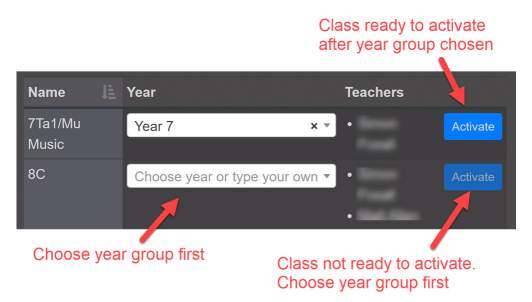
The left side of the screen shows you all the classes you have not yet set up in the Classroom. You need to click 'Activate' for the classes that will be using Focus on Sound.
Each class needs to be allocated to a year group. We supply a number of presets, like 'Year 9' or 'N5' (Scotland). Alternatively, just type your own.
If you don't choose a year group the Activate button won't do anything.
Then click the Save button after the classes have been added.
On the right of the screen you will see all the classes that have been added to the system. Click Deactivate to unlink the class from Focus on Sound.
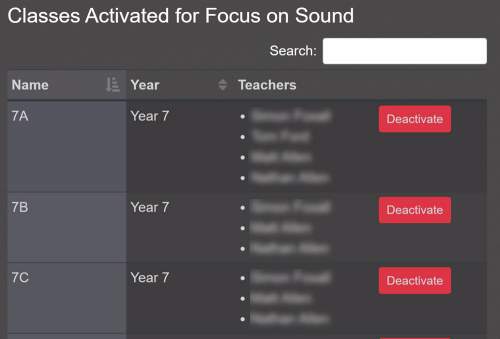
Accessing admin etc. from Focus on Sound
You'll notice three new buttons at the top right of Focus on Sound:

- Change App takes you back to the app chooser screen (if you also have Instruments First)
- Classes takes you to the Classes menu
- Logout takes you back to the signing on screen
Setting assignments/homework in Microsoft Teams
Go here